
-->
Microsoft Office for Mac has had a problem of looking too dated when it comes to the Mac version, while its preferred Windows partner has that squeaky-clean, new feeling. Some people have stated that this latest version is now on par, or perhaps similar, to the Office 365 for Windows, with new flat design icons that were introduced in OS X. Use Microsoft Office for Mac. Connect to Microsoft Exchange Server. Fun fact: There’s a version of Microsoft Office written just for Mac. So you can use Word, Excel, and PowerPoint on a Mac just like on a PC. MacOS also provides built-in support for the latest version of Microsoft Exchange Server.
Applies to:Office for Mac, Office 2019 for Mac
There are two basic ways that you, as an admin, can deploy Office for Mac to users in your organization:
Provide your users with the installer package file, and have them install Office for Mac for themselves
Download the installer package file to your local network, and then use your software distribution tools to deploy Office for Mac to your users
If you have an Office 365 (or Microsoft 365) plan, you can provide your users with instructions on how to download and install Office for Mac for themselves. To install Office for Mac, a user has to be administrator on the Mac or know an administrator account name and password.
But, if you deploy Office for Mac for your users, you have more control over the deployment, including which users get Office for Mac and when. To plan your deployment, review the following information.
Download Office for Mac to your local network
The easiest way to download Office for Mac, and ensure you're always getting the most current version and build, is to download directly from the Office Content Delivery Network (CDN) on the internet. Here are the links to the installer packages for the Office suite, which contains all the applications:
- Office for Mac (for Office 365 or Microsoft 365 plans)
- Office 2019 for Mac (for retail or volume licensed versions)
Important
Support for Office 2016 for Mac ended on October 13, 2020. For more information, see End of support for Office 2016 for Mac.
Here is some additional information about installer packages:
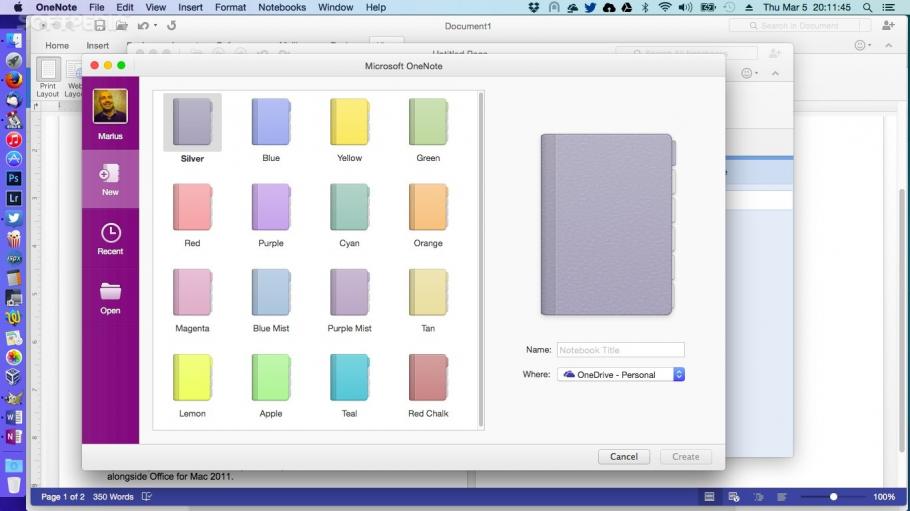
- Installer and update packages for individual applications are also available on the Office CDN. For links to those packages, see Most current packages for Office for Mac.
- The same installer package is used for Office for Mac and Office 2019 for Mac. How you activate the product determines whether you get the features for Office for Mac or the features for Office 2019 for Mac.
- Unlike Office 2016 for Mac, the installer package for Office 2019 for Mac isn't available on the Volume Licensing Service Center (VLSC).
Deploy Office for Mac to users in your organization
Office for Mac uses the Apple Installer technology for installation. That means you can use the software distribution tools that you normally use to deploy software to Mac users. Some of the most common tools are Jamf Pro, Munki, and AutoPkg. You can also use Apple Remote Desktop and AppleScript.
Important
There are changes in Office for Mac to improve security, including implementing Apple app sandboxing guidelines. These changes mean that you can't customize the app bundle before or after you deploy Office. Don't add, change, or remove files in an app bundle. For example, even if you don't need the French language resource files for Excel, don't delete them. This change prevents Excel from starting. Even though you can't customize app bundles, you can configure preferences for each app.
Additional deployment information for Office for Mac
Whichever deployment method you decide to use, the following information can help you plan your Office for Mac deployment.
What's new: Before you deploy, review the information about what's new for admins in Office for Mac. This article includes information about system requirements, language support, and new features.
Side-by-side installation: You can't have Office 2016 for Mac, which is no longer supported, and Office 2019 for Mac installed on the same computer. Also, you can't have Office for Mac (from an Office 365 or Microsoft 365 plan) along with either Office 2016 for Mac or Office 2019 for Mac (both of which are one-time purchase versions) installed on the same computer.
Deploying individual apps: Installer package files for individual applications are available on the Office Content Delivery Network (CDN). For links to those files, see Most current packages for Office for Mac.
Activation: To use Office for Mac, it needs to be activated. Before you deploy, review the information about how activation works in Office for Mac.
Uninstalling: If you need to uninstall Office for Mac, you can follow these steps to completely remove Office for Mac. Unfortunately, there is no program to uninstall Office for Mac automatically.
Version numbers Version numbers of 16.17 or higher for retail or volume licensed installs indicate you have Office 2019 for Mac. Office 2016 for Mac, which is no longer supported, had version numbers of 16.16 or lower. Since the 'major' version (16) hasn't changed between Office 2016 for Mac and Office 2019 for Mac, application settings, including policies, preferences, and preference domains are similar between the two versions. Also, add-ins and other extensibility solutions that were compatible with Office 2016 for Mac will most likely be compatible with Office 2019 for Mac or will require minimal testing.
Upgrade to Office for Mac or to Office 2019 for Mac
Upgrade to Office for Mac (subscription version): If you're a volume licensed customer of Office 2016 for Mac or Office 2019 for Mac, you can upgrade to Office for Mac (available with certain Office 365 or Microsoft 365 plans) without uninstalling your current version. First, download and run the license removal tool. Second, launch Microsoft AutoUpdate (MAU) and install the latest Office updates. Finally, launch any Office app and sign in with your Office 365 or Microsoft 365 account. For a demo of these steps, and an example of how to automate this process with Jamf Pro, watch this video.
Upgrade to Office 2019 for Mac: If you're a volume licensed customer, you can upgrade to Office 2019 for Mac without uninstalling Office 2016 for Mac. First, you need to download the 2019 version of the Volume License (VL) Serializer from the Volume Licensing Service Center (VLSC). Second, download the latest version of Office 2019 for Mac. Then, deploy both the Volume License (VL) Serializer and Office 2019 for Mac to each device running Office 2016 for Mac. There is no need to remove Office 2016 for Mac first.
Related articles
Microsoft unveiled Office 2016 for Mac in July 2015. This productivity suite aims to please the legions of Apple Macintosh users who have been clamoring for an update to Microsoft Office 2011 for Mac. It also aims to attract new Mac users.
Here are 10 things to consider if you are thinking about using Office 2016 for Mac:
1. You Need OS X 10.10 and Lots of Memory
Office 2016 for Mac requires Mac OS X 10.10 or a later version. It also requires 6 gigabytes of hard disk space in the Mac OS Extended Format (HFS+).
To operate, Office 2016 for Mac needs 4 gigabytes of memory. This is four times more memory than Office 2011 for Mac requires.
2. You Can Get It as Part of a Subscription or as a Standalone Product
Office 2016 for Mac is available through Microsoft Office 365 subscriptions for consumers and businesses. It is also available through Microsoft’s Volume Licensing Service Center. Office 365 and volume-licensing users do not have to pay extra for Office 2016 for Mac, as they are paying for the software as part of their subscriptions.
If you do not want an Office 365 or volume-licensing subscription, you can buy Office 2016 for Mac separately. Microsoft offers a one-time-purchase version.
3. OneNote Is Included but Not Access or Publisher
Like its predecessor, Office 2016 for Mac includes Word, Excel, PowerPoint, and Outlook. There is also a new addition to the suite: OneNote. You might already be familiar with OneNote. It has been available as a free download from the Mac App Store since March 2014. OneNote lets you enter text, add images, and even record audio clips in digital notebooks.
Office 2016 for Mac does not include Access or Publisher. Microsoft has not created Mac versions of these programs.
4. It Supports Many OS X Technologies
Office 2016 for Mac supports more OS X technologies than its 2011 counterpart. One noteworthy improvement is that you can use OS X Multi-Touch gestures in all the productivity suite’s programs. For example, you can pinch to zoom in on a specific part of a Word file or Excel spreadsheet.
The productivity suite also fully supports the Retina display screens found in many Apple products. Its Retina-optimized graphics provide high-definition images and text to users running the suite on a Mac with Retina display.
5. It Looks and Feels a Lot like Office for Windows
Office 2016 for Mac looks and feels a lot like Office for Windows, thanks in large part to the redesigned ribbons at the top of the programs. Gone are the hybrid gray ribbons that integrated elements from both the Mac and Windows worlds. The redesigned ribbons sport a streamlined look and each program’s traditional colors (e.g., blue for Word, green for Excel).
Making the Mac version look and feel like the Windows version did produce some critics. Some Mac users are unhappy with the loss of Mac’s distinctiveness. They are concerned there will be a steeper learning curve for Mac users new to the productivity suite. However, it will help users who need to work with Office on both the Mac and Windows platforms.
6. Ribbons Feature New Tabs
Ribbons provide an easy way to access programs’ commands and tools, which are grouped into tabs. Office 2016 for Mac includes some new tabs in its programs’ ribbons. For example, Microsoft added the Mailings tab to Word for Mac. Although the Windows version of Word has had this tab for a long time, it was not present in past Mac versions.
Microsoft also added a new Design tab to both the Mac and Windows versions of Word. It contains the graphics and formatting tools previously found in the Home tab.
7. Collaboration Is Easier
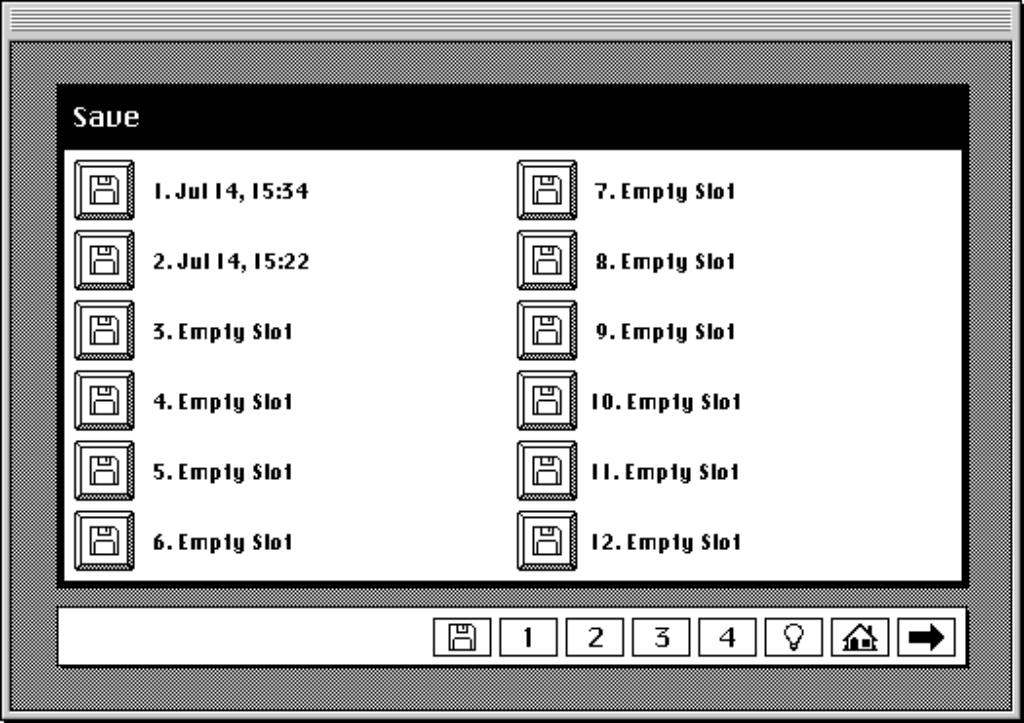
Some new features in Office 2016 for Mac make collaborating with colleagues, friends, and family easier. For instance, with the co-authoring feature, you and several colleagues can work on the same document or presentation at the same time. Threaded comments can help you keep track of the feedback in that document or presentation. When you need to set up a meeting with your colleagues, Outlook for Mac lets you see their calendars side-by-side, making the scheduling process quicker.
8. Most but Not All Features Are Comparable
Purchase Office 2016 For Mac
Most of the features in Office 2016 for Mac are comparable to those in the Windows counterpart. There are exceptions, though. One notable exception is that you cannot import PDF files and create editable documents from their contents.
A few features have disappeared in Office 2016 for Mac. For instance, you can no longer rearrange the tab order in ribbons or save a PowerPoint presentation as a movie.
9. SpamSieve Does Not Work with Outlook 2016 for Mac
SpamSieve is popular client-side spam filter among Mac users. This third-party software will not work in Outlook 2016 for Mac. Microsoft dropped the ability to run AppleScript scripts in Outlook 2016. SpamSieve relies on this type of script to catch and handle spam.
10. You Can Expect Large Updates
Microsoft published an update for Office 2016 for Mac about three weeks after its release. This update mainly fixes bugs and improves features. More updates are likely. This is something to consider if you have a slow Internet connection. The updates are very large in size. They are basically full re-installations of each program in the suite.
Microsoft Office For Mac 2016
Using Microsoft Auto Update for Mac is the easiest way to update the productivity suite, as it automatically updates the programs. Another option is to download the updates for each program manually. Each program has its own updater, though. This means you will need to download five updaters before you update the suite the first time.
